Due to the intensive nature of dealing with large quantities of images and training an AI, many operations within Lucid AI can take longer than a few seconds. In these cases, the long running operations are performed in the background and a notification sent on their completion.
The Lucid AI application will provide immediate feedback on general operations such as saving, deleting, or starting long running operations, via pop-up messages, that will appear towards the top right of the screen. These pop-up messages will automatically disappear after a short period of time.
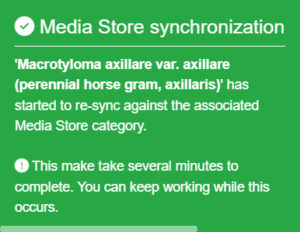
Longer running operations that complete in minutes or even hours after starting generate a notification message. Notifications differ from pop-up messages in that they don’t disappear and don’t require you to be logged into the application to be generated. Some special notifications can also be sent as an email.
If you are logged in at the time a notification is sent it will appear within the notification widget located at the very bottom of the left main menu.
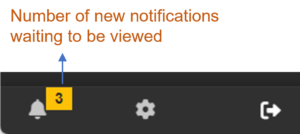
Notification widget
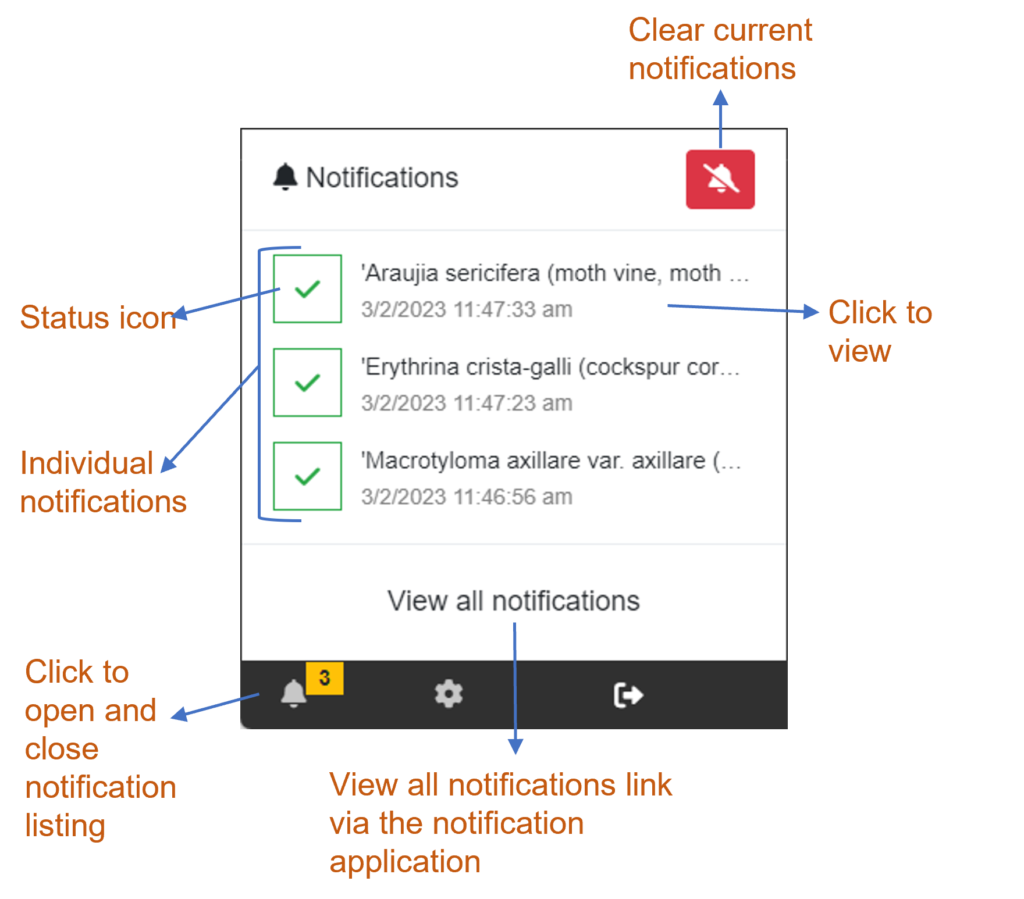
The notification widget holds the ten (10) latest notifications received while logged into the Lucid AI application. These notifications can be viewed and cleared from the widget. If you receive more than ten notifications the oldest notifications are removed from the queue.
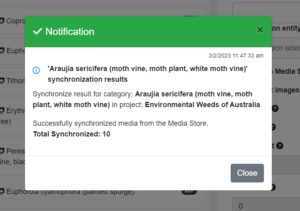
Tip
Clearing notifications from the notification widget does not delete them. Notifications can be deleted via the notification’s application. See the notification application topic below for further details.
Tip
You can enable or disable the notification chime sound via the Lucid AI settings.
To view all notifications such as those sent outside of an active session or notifications older than the current ten held in the widget, click on the ‘View all notifications’ link within the notification widget. This will load the notification application in a new tab of your browser.
The notification application
The notification application holds all your notifications generated by Lucid AI. This application allows you to review, filter, sort and delete notifications. The notification application is a central hub for notifications generated by all Lucid related services (Media Store, Lucid Builder, key services etc).
For more information on using the notification please refer to its help documentation.

