For Numeric Features, you must enter a value rather than choose from a set of States. Length and width features, for example, may be treated in Lucid keys as numeric rather than multi-state Features.
Numeric Features are preceded by an edit box rather than a checkbox:
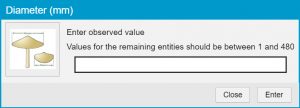
To enter details about a Numeric Feature, click its edit box. A dialog box will pop up into which you can type the appropriate value.
You can enter single values and ranges. Valid entries will be of the form:
- x (a single value)
- x-y (between x and y)
- <x (less than x)
- >y (greater than y)
It’s good practice when using Numeric Features to enter a range rather than a single value if possible. For example, if a key to plants has a Feature Leaf length, it’s better to choose several typical leaves from your specimen and to enter the range of leaf lengths found over those leaves (ignoring unusually small or unusually large leaves) than to enter the length of a single leaf.
Note
The Lucid Player assumes an accuracy for numeric values based on the number of decimal places specified. For example, entering the value 10 (no decimal places) will be read by Lucid as meaning the range between 9.5 and 10.5; entering 10.5 will be read as the range between 10.45 and 10.55. Hence, if you enter the single value 10, an entity scored as having the value 9.6 will be regarded as a match.

