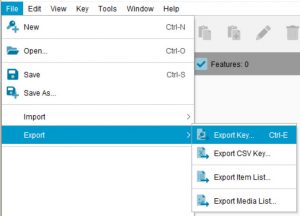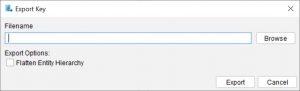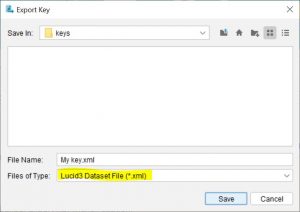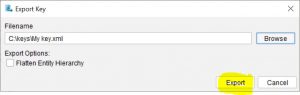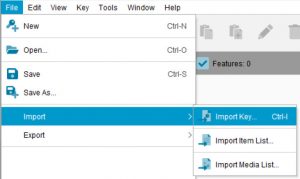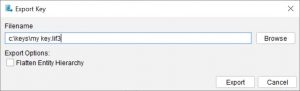In addition, DELTA (Descriptive Language for Taxonomy) files can be imported into the Lucid Builder via LIF files created by the Lucid Translator, available from the Lucidcentral website. See the Lucidcentral topic Notes for DELTA Users for more information.
Keys exported as LIF files from the Lucid2 Builder can be imported into the Lucid3 Builder using LIF (Lucid Interchange Format) files. A LIF file is a simple text file with sections for the different data elements (feature and entity lists, multistate and numeric score data, and multimedia attachments).
LIF3 (Lucid Interchange Format version 3) Files
LIF3 files are xml documents containing all the data (feature and entity lists, item properties, score data and media attachments) for a key. LIF3 files can be used to back up keys, and for easily transferring keys from one computer to another.
Note: The LIF3 file for a key does not contain the key’s media, only references to where the media can be found. Therefore if you need to transfer a LIF3 file to another computer you should also copy the key’s media directories
You can do this by opening the LIF3 file in a standard text editor, searching “for media base_path”, and editing the path name of the Media directory. For example:
should be changed to:
where new_computer’s_path is the full path name including drive letter of the Media directory on the new computer.