A Fact Sheet Fusion project is held within a Fusion Database. There may be one or many projects contained within a Fusion database. A fusion database is where all the data is held necessary for creating fact sheets.
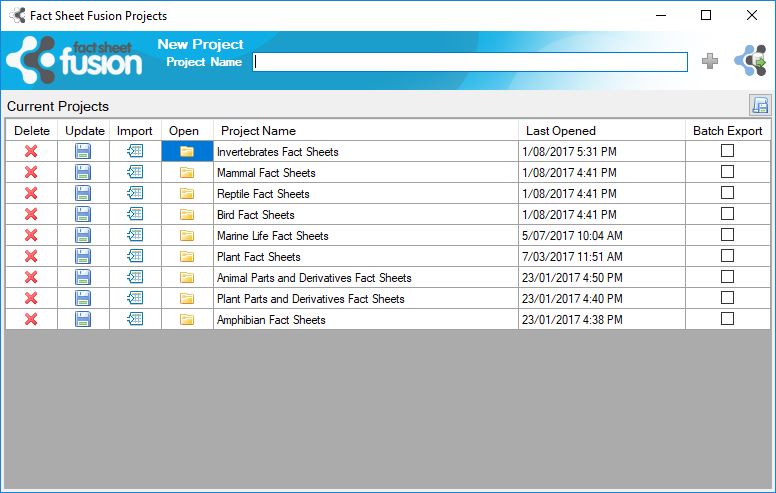
 Creating a Project
Creating a Project

To create a new project, type its name into the project name text box, then click the add button. When typing the project name any invalid characters will be removed and the project name limited to a maximum of 256 characters. You will receive a confirmation message once the project has been created.
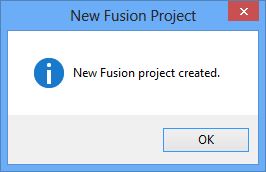
Once the project has been created it will be listed in the current projects list.

 Opening a Project
Opening a Project
To open an existing project within the selected Fusion database click on the open icon.
 Renaming a Project
Renaming a Project
To rename a project, double click on the project name, edit the project name, then click on the update icon.
 Importing into a Project
Importing into a Project
To import an older fusion database (version 1) click on the import icon for the desired project. See Importing version 1 fusion databases for more information.
 Deleting a Project
Deleting a Project
A project can be deleted by selecting the delete icon for that project. You will be warned prior to the deletion.
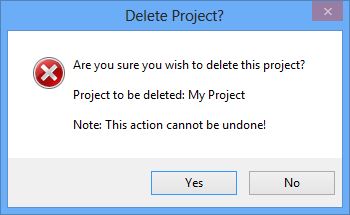
There is no undo available once a project has been deleted. They only way to recover a project is to restore a database from a backup. See Backing up your fusion database for more information.
 Select project for Batch Export
Select project for Batch Export
See Batch exporting of projects for further information.
Return to select a different database
![]() Click on the return to Open Databases dialog by clicking the “Open Fusion Databases” button.
Click on the return to Open Databases dialog by clicking the “Open Fusion Databases” button.

