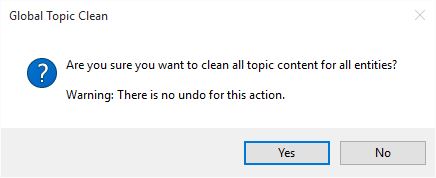If content has been pasted into your project from a Microsoft Office application or some other formatted source such as web page, then its underlying formatting is also pasted along with the text. You can see these formatting tags via the Code tab in the HTML editor. These formatting tags override the export template and may cause your content to look different from what you expect of the template. If you need globally clean *all* the text of your project the Global Clean options (Topics, Media captions and Glossary terms) will enable this.
The Clean HTML function is designed to remove most Microsoft applications HTML formatting, leaving the equivalent styling where possible, but without the use of embedded styles. This will leave the formatted content looking similar to “plain text” in the editor, but will generally look much better in the exported format once the template has been applied.
Global Topic Clean
The Global Topic Clean option is available by the main interface menu ‘Edit…Global Topic Clean‘.
This option will clean all entity topics.
Global Media Captions Clean
The Global Caption Clean option is available via the Media Manager menu ‘Media…Global Caption Clean‘
This option will clean all media captions, including library and derived caption text.
Global Glossary Terms Clean
The Global Glossary Terms Clean option is available via the Glossary Manager menu ‘Terms…Global Terms Clean‘ .
This option will clean all glossary terms, across all glossary subsets.
You should always do a test export of your fact sheets after a Global clean to review the formatting changes as some minor formatting may be required.
For cleaning individual blocks of text the Fusion HTML editor has its own HTML clean option.
There is no undo for this option. You will need to confirm to proceed as shown in the example below: