Media Manager View Options
Media List

To the right of the Media Categories list is the media list. Media items found in the selected category will be listed here. There are a number of options available to view media.
Media Renderer
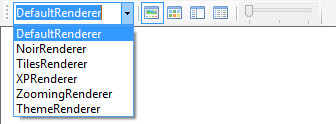
The media renderer offers six different themes to display the media. The choice of media renderer is completely up to the individual user. No one theme offers any additional functionality, it only affects the look of the media list. To change renderer just select the preferred one from the drop down list. The new theme will then automatically be applied. Your preferred choice will automatically be saved once the form is closed.
Media Views
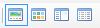
There are several media views that can be applied to the media list. They are:
Gallery View
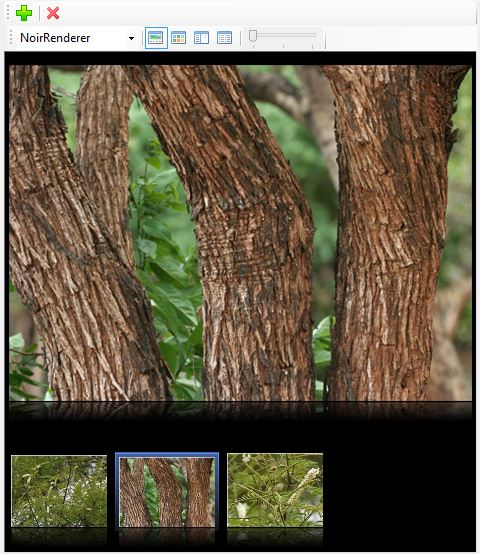
Thumbnail View
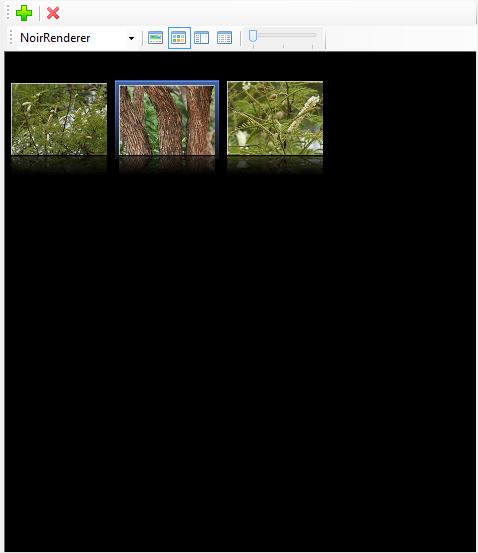
The gallery view will render the selected image in the middle of the image list, while the media items are rendered as thumbnails horizontally below. You can move between the media items by clicking on the thumbnail image with your mouse or simply using the left and right arrow keys.
The thumbnail view thumbnails each media item in a grid. Media items can be selected by the mouse or navigated by using the arrow keys.
Details Pane
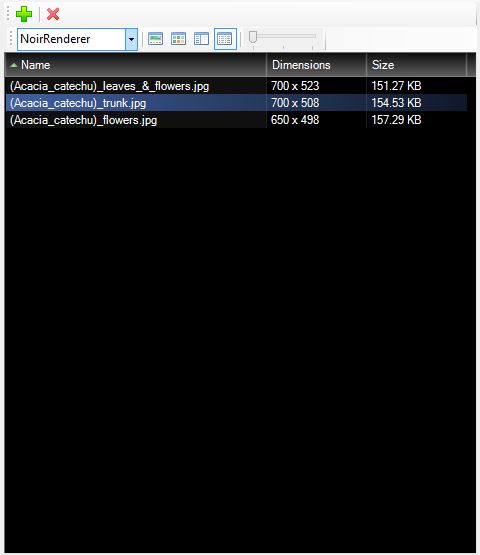
The details pane lists each media item as a file listing, with detail on the file name, media dimensions and file size.
Thumbnail size

The media thumbnails can be displayed at three different sizes. Use the thumbnail size slide bar to adjust the thumbnail size. Your preferred size will be automatically remembered when the form is next opened.

