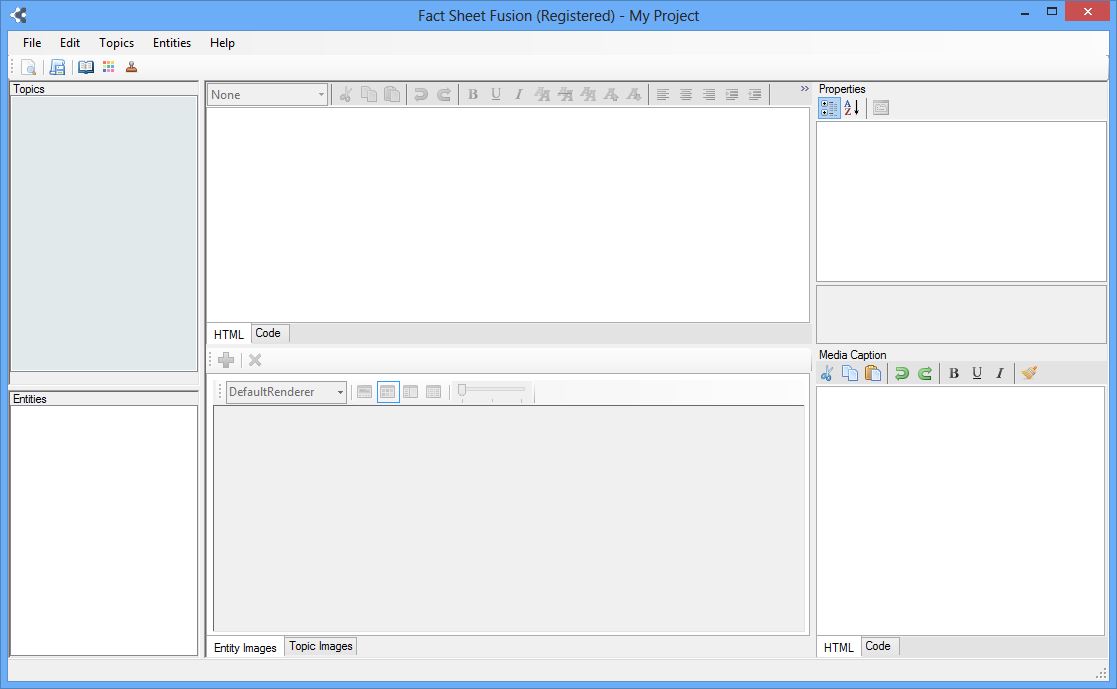Preview
Preview
The preview button automatically exports the selected entity as a fact sheet using the current export settings. Once the export has completed, the fact sheet will be loaded into the default web browser or PDF reader (depending on the export output type). If the minimum export settings have not yet been entered the export dialog will be automatically opened. The export settings then need to be adjusted before the preview can be completed.
 Export
Export
The Export button will open the Export dialog allowing you to adjust the various export settings and perform a full export your fact sheets. See the Export help topic for further information on exporting fact sheets.
 Glossary Manager
Glossary Manager
The Glossary Manager button opens the Glossary Manager dialog allowing you to enter glossary sets, terms and definitions for your fact sheets. See the Glossary Manager help topic for further information.
 Media Manager
Media Manager
The Media Manager button will open the Media Manager dialog where you can add, edit and remove media associated with the fact sheets. See the Media Manager help topic for further information.
 Image Watermark Manager
Image Watermark Manager
The Image Watermark Manager button opens the Image Watermark Manager dialog where you can manage the image watermarks and their default settings for your project. See the Image Watermark Manager help topic for further information.