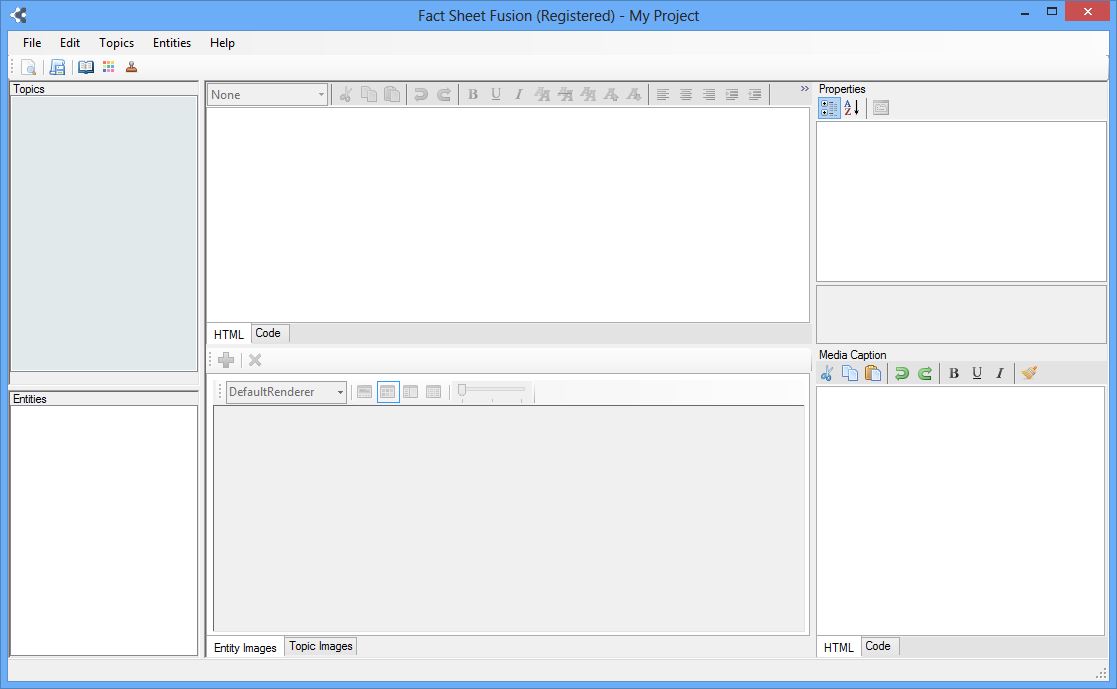File Menu
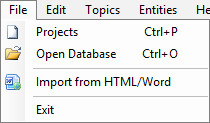
The file menu allows you to open a different Project (Ctrl+P) within the currently opened Fusion database, open a different Fusion Database (Ctrl+O) containing other projects, or to Import content from HTML or MS Word files.
Edit Menu
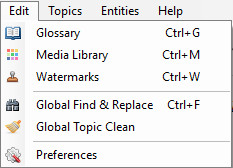
The edit menu gives you access to the Glossary (Ctrl+G), Media Library (Ctrl+M), Watermarks (Ctrl+W), Global Find & Replace (Ctrl+F), Global Topic Clean and Preferences.
Topics Menu
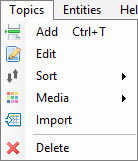
The Topic menu gives you access to actions available for managing Topics. Menu items will only be available if they are able to perform the action. For example, the Delete option would be unavailable if no topics are present. For more information on Topics please see the Topics help section below.
Entities Menu
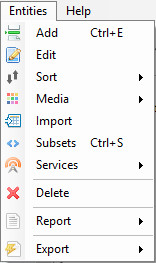
The Entities menu gives you access to actions available for managing Entities. Menu items will only be available if they are able to perform the action. For example, the Delete option would be unavailable if no entities are present. For more information on Entities please see the Entities help section below.
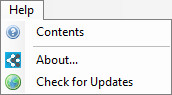
Help Menu
The help menu gives access to this help file and to the about dialog, where version information and the log file is accessible. You can also check for updates to Fact Sheet Fusion that may have become available.