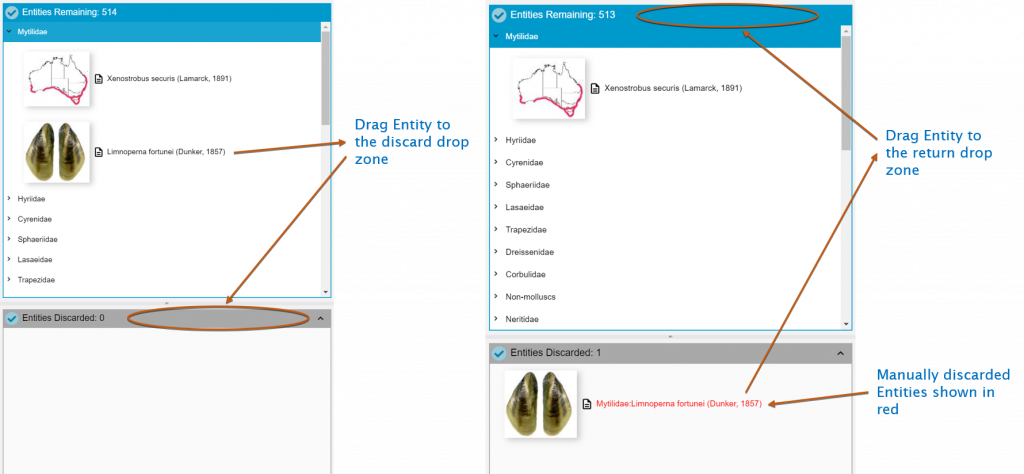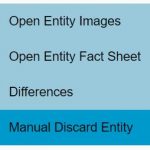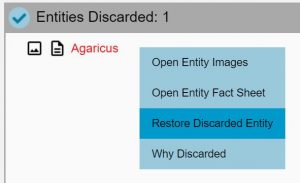During most Lucid identification sessions, Entities will be removed from Entities Remaining to Entities Discarded as a result of the Feature States you choose. However, you may sometimes find it useful to manually remove Entities that you know well and are certain do not match your specimen. Manually removing Entities that you know cannot match will make some functions (such as Best and Prune Redundants) work more efficiently.
Entities are manually discarded by either dragging them from Entities Remaining to Entities Discarded panel head area. Or by using the right-click context pop-up menu.
Manually discarded Entities are indicated by red text. To restore manually discarded Entities, drag the manually discarded Entities back to the Entities Remaining windows. Or use the right-click context pop-up menu on the manually discarded entity. Manually discarded Entities will also be restored if the key is restarted.