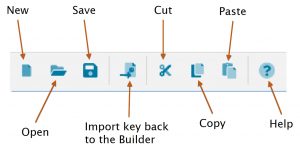The Lucid Builder contains am import facility that can convert existing paper based keys into the Builder pathway format. The import function can handle the two most common types of printed dichotomous keys, bracketed and indented. If your dichotomous key is only available in a printed format, scan the key using an Optical Character Recognition (OCR) program and save the key as a text file.
The import option is only available to use on a new empty key as import merging is not yet supported.
To import an existing key, start a new pathway key (save it) and then select ‘Import Key’ from the main menu ‘File…Import’ option. Browse to and select the desired key file to import. Once selected the pathway import editor will load file.
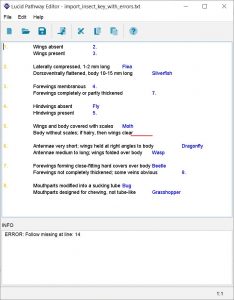
Once a key has been loaded into the Pathway Editor it is analysed. If problems are found within the key, a ‘To Do’ list is generated. Each error or warning found within the key is marked with a wavy underline, red for an error and blue for a warning, at the point within the line where the error occurs (see example above).
Each couplet item must be on one line.
Each couplet item must have an identifier, question text and a destination. The second item within a couplet does not need an identifier as this can be assumed from the couplet item immediately above it.
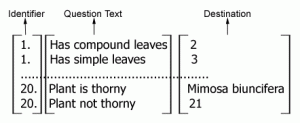
The importer will change the colour of the text that represents each part of the couplet item that has been identified. Between each component of the couplet item – identifier, question text and destination – there must be some form of separation. The separation can be in the form of spaces, tabs or three or more repeating characters. These separators are excluded when the text key is imported to the Builder.
As errors or ‘To Do’ items are corrected within the key document window the key is re-analysed to find other errors that were hidden by previous errors. Each item within the ‘To Do’ list has a line number where the fault can be found within the document window. ‘To Do’ items can be clicked, this action takes the cursor to the line and position where the error is occurring within the key document window. Once all ‘To Do’ items have been resolved the key can then be imported back to the Builder using the Import key option as shown below.
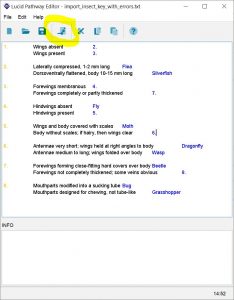
Key importer toolbar