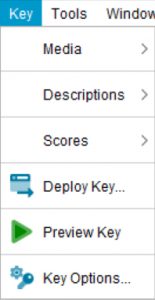
Media sub menu
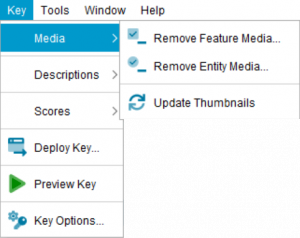
 Remove Feature Media…
Remove Feature Media…
Enables the removal of either all media from Features and States, or the removal of image media or text media from the selected Feature or State.
See Removing Media help topic for more information.
 Remove Entity Media…
Remove Entity Media…
Enables the removal of either all media from Entities, or the removal of image media or text media from the selected Entity.
See Removing Media help topic for more information.
 Update Thumbnails
Update Thumbnails
Forces the Builder regenerate the keys thumbnails from the attached images. This is useful if you have adjusted the preferred thumbnail size in the Key Options or have changed out images, outside the scope of the Builder (I.e. Via the file system). Regenerating thumbnails can be an intensive process for large keys with lots of images. You will be asked to confirm the action.
Descriptions sub menu
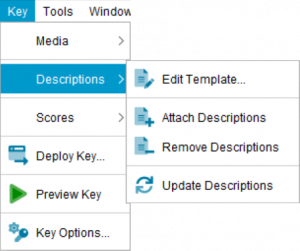
 Edit Template…
Edit Template…
Opens the Natural Language Template Editor dialog.
 Attach Descriptions
Attach Descriptions
Attaches HTML based descriptions (generated by the Natural Language generator) to all Entities in the Entities tree. These can be individually added (or removed) via the Media Properties panel for the selected Entity.
 Remove Descriptions
Remove Descriptions
Removes all HTML based descriptions (generated by the Natural Language generator) from the Entities in the Entities tree. These can be individually removed (or added) via the Media Properties panel for the selected Entity.
 Update Descriptions
Update Descriptions
Forces the regeneration of all Entity Natural Language description files, created by the Builder, based on your template and transform file.
Scores sub menu
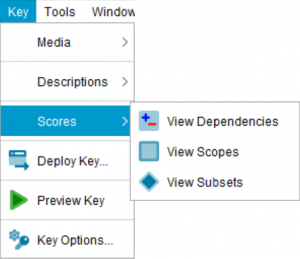
 View Dependencies
View Dependencies
Opens the View Dependencies dialog that allows you to check on your dependency scoring. See the View Dependencies help topic for further information.
 View Scopes
View Scopes
Opens the View Scopes dialog that allows you to easily view your scoped and not scoped Features. See the View Scopes help topic for further information.
 View Subsets
View Subsets
Opens the View Subsets dialog that allows you to review your Subsets (and contained Features or Entities). See the View Subsets help topic for further information.
 Deploy Key…
Deploy Key…
Opens the Deploy Key dialog. See the Deploying a key help topic for further information.
 Preview Key
Preview Key
Allows you to preview your key by opening it in the Lucid Player, via your preferred web browser.
 Key Options…
Key Options…
Opens the Key Options dialog, which allows you to set a number of preferences for your key. See the Setting key options help topic for further information.

