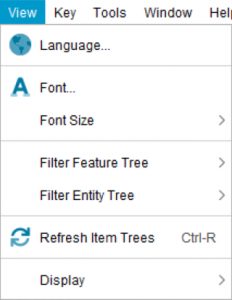
 Language…
Language…
Opens the Language selection dialog for the Lucid Builder. A language file may be another language from what you are using (E.g. English, Spanish or Mandarin etc.), or a language can simply be a variant on a language, with customised strings to suit the key’s topic. For example, you may have an English language file variant for weeds, where all the terms for ‘Entity’ and ‘Entities’ are replaced with ‘Weed’ and ‘Weeds’.
See the Multilingual Support help topic for additional information.
 Font…
Font…
Opens the Font selection dialog. You may prefer a different font than the default system font. Or your language may require a specific font, not set via your operating system.
Font Size
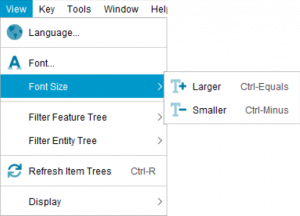
 Larger (ctrl+ =) (⌘ + =)
Larger (ctrl+ =) (⌘ + =)
Increases the font size within the Lucid Builder.
 Smaller (ctrl+ -) (⌘ + -)
Smaller (ctrl+ -) (⌘ + -)
Decreases the font size with the Lucid Builder.
Filter Feature Tree
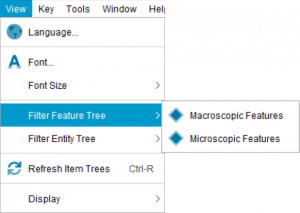
The options within the Filter Tree sub menu depend on what Feature Subsets have been created. All Feature Subsets will be listed as menu options. Each available Feature Subset can be toggled on or off by selecting or un-selecting the Subset within the menu. When a Feature Subset is toggled on, the Features scored for that Subset will be displayed, while non-scored Features for that Subset will be hidden. That is only Features that are scored in the selected Subsets will be displayed.
Filter Entity Tree

The options within the Filter Tree sub menu depend on what Entity Subsets have been created. All Entity Subsets will be listed as menu options. Each available Entity Subset can be toggled on or off by selecting or un-selecting the Subset within the menu. When an Entity Subset is toggled on, the Entities scored for that Subset will be displayed, while non-scored Entities for that Subset will be hidden. That is only Entities that are scored in the selected Subsets will be displayed.
 Refresh Item Trees
Refresh Item Trees
This option can be used to force the Lucid Builder to re-render the Feature and Entities trees. This can be useful for example, if you have change screen resolutions or resized thumbnails outside the scope of the Builder and want it to refresh the display.
Display
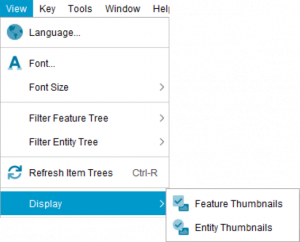
 Feature Thumbnails
Feature Thumbnails
Toggle on or off the display of Feature (and States) thumbnails within the Features tree. The size of the thumbnail is set via the Key Options dialog.
 Entity Thumbnails
Entity Thumbnails
Toggle on or off the display of Entity thumbnails within the Entities tree. The size of the thumbnail is set via the Key Options dialog.

