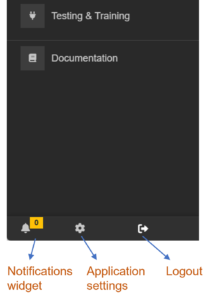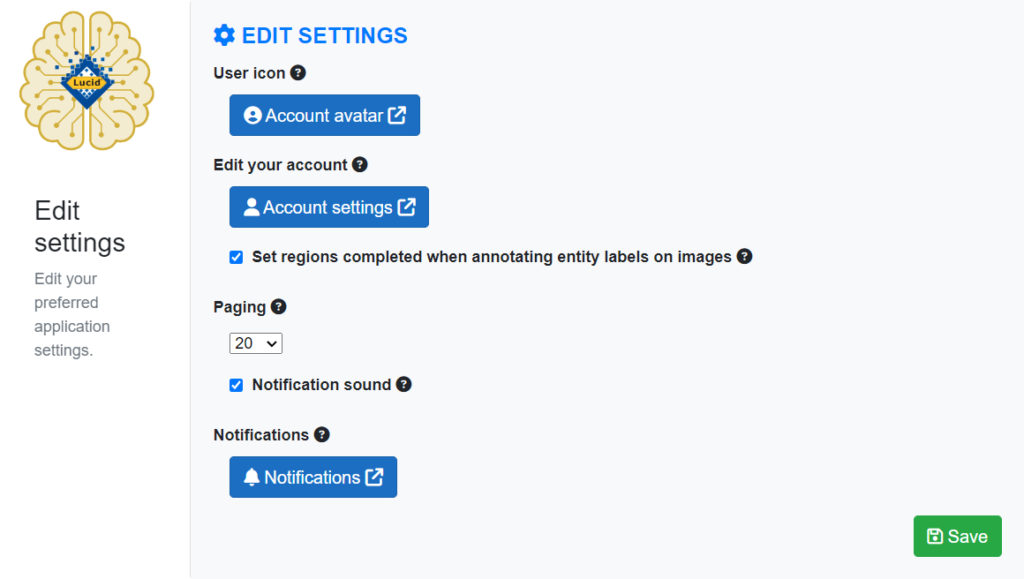The settings are where you can set defaults for the AI interface or access other modules related to Lucid AI application.
User icon
The on-line suite of Lucid based products, such as Lucid AI, use a global user icon service called Gravatar. You can create your own account icon (associated with your email address) via this free service. Millions of other on-line services and applications use this service such as WordPress.
Edit your account
This external link returns you to the Lucid Identity service where you can edit your account settings.
Set regions completed
This option automatically sets the region labeling (annotation) of the image as completed when the regions are saved. The regions complete checkbox within the labeling interface will be automatically set to true. This value will only be updated for the image if the regions of the image are saved.
Paging
Set the default number of records to return when paging occurs. For example, the number of thumbnails shown per page, or the number of labels shown per page.
Notification sound
If enabled the Lucid AI application will play a short notification sound to indicate a new notification has been received.
Notifications
The Lucid AI application shows up to ten (10) of the most recent notifications received while using the application. Other notifications may have been received while you were offline or exceeded ten notifications before you have reviewed them.
The notification button links you to the centralized Lucid notification application. The notification application stores notifications across several related applications such as the Lucid AI application. You can access all notifications, including those that have been dismissed within the Lucid AI application. For more information on the notifications please see the notification and messages help.