The Builder has a number of settings for how a pathway key looks and operates in the Lucid Player. To adjust these options open the Key Options dialog via the main menu ‘Key…Key Options’.
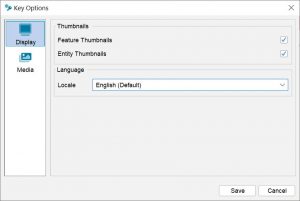
Display Options
Question/Lead Thumbnails – If selected, any thumbnails associated with the Questions and leads will be displayed within the Lucid Player. Note the user of the key will still have the option of toggling thumbnails on or off to suit their preference.
Entity Thumbnails – If selected, any thumbnails associated with the Entities will be displayed within the Lucid Player. Note the user of the key will still have the option of toggling thumbnails on or off to suit their preference.
Language
Locale – Allows the selection of a custom language file that should be loaded for the Lucid Player.
Media Options
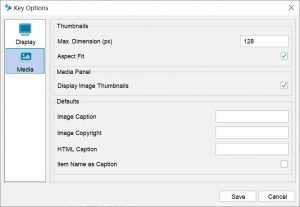
Media options determine the default settings for media when added to the key via the Builder.
Thumbnails
Max. Dimension (px)
The maximum height and/or width the thumbnail will be created to. See the ‘Aspect Fit’ option below for additional details that effect the thumbnail creation.
Aspect Fit
If checked (default), then the thumbnail will be created keeping its aspect ratio within the maximum dimension set. This stops the thumbnail from being distorted when fitting (size) to the maximum dimension.
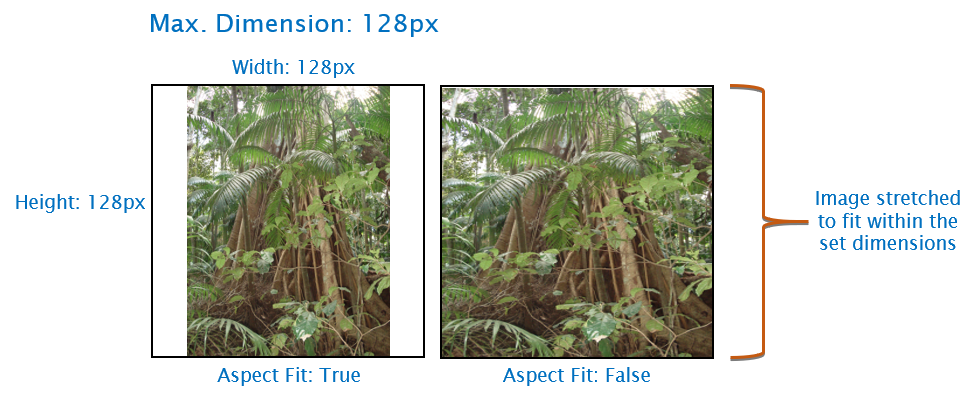
Media Panel
Display Image Thumbnails
If checked, thumbnail images, rather than the filename will be displayed within the Builder’s Media Panel.
Defaults
Image Caption
The Image Caption allows you to set a default caption for images. The default caption will be applied within the Media Panel caption text box when the image is first attached. You can override the default caption by replacing it with your preferred caption text.
Image Copyright
The Image Copyright option allows you to set a default copyright label to images. You can override the default copyright label by replacing it with your preferred copyright text within the Media Panel.
HTML Caption
The HTML Caption allows you to set a default caption for HTML pages attached to the key. The default HTML caption text will be applied within the Media Panel caption text box when the HTML file is first attached. You can override the default caption by replacing it with your preferred caption text.
Item Name as Caption
If the Item Name as Caption is checked then the default caption for an attached image or HTML file will be the label text of the selected item (e.g. Question, Lead or Entity). You can override the default caption by replacing it with your preferred caption text within the Media Panel.

