This option applies to Windows users only
Depending on your Windows display settings (e.g. scale settings etc) you may find that the Lucid Builder interface appears blurry with the icons appearing somewhat jagged. This can be easily corrected by using the High DPI Scaling Override settings for the Lucid executable.
First ensure the Lucid Builder is closed, then find, using Windows Explorer, the Lucid Builder executable, installed by default to:
C:\program files\Lucid4\Lucid4 Builder.exe
Within Windows Explorer right click on the Lucid Builder executable. Select the Properties menu item from the context pop-up menu. From the Properties dialog that will open, select the Compatibility tab as show below.
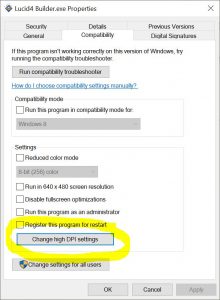
Click on the Change high DPI settings button. This will open the high DPI settings dialog.
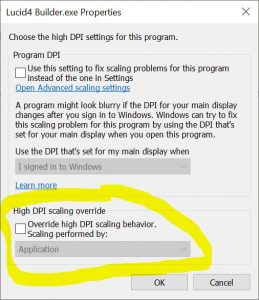
Click on the Override high DPI scaling behavior option and select the ‘System (Enhanced)‘ option as shown below.
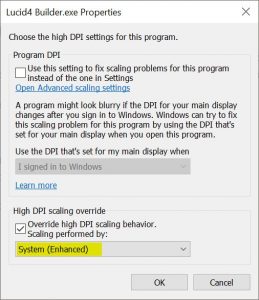
Restart the Lucid Builder. You should now see the interface display is now corrected.

