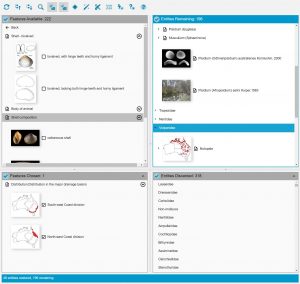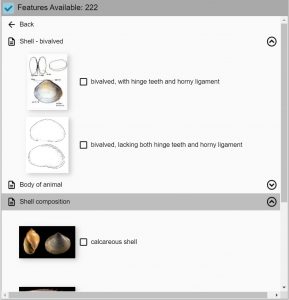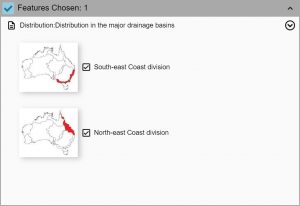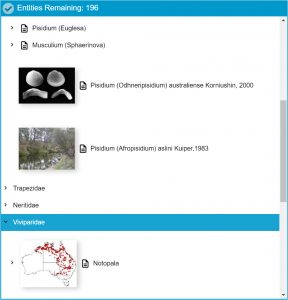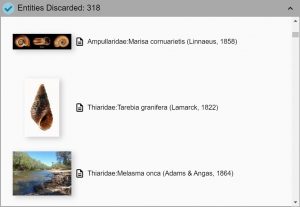Features Available shows the features and states in the key. An identification is performed by clicking on (and so ticking) score boxes next to those states that match the specimen being identified.
In some keys, features and their states will be illustrated by images displayed next to the feature or state name. See the topic Multimedia in the Lucid Player for more information.
Features Chosen shows the features and states that have been used to describe the specimen being identified.
When an identification is started this window will be empty; as features are progressively selected in Features Available, they are copied to Features Chosen for handy reference.
To unchoose a previously chosen state, click on (and so un-tick) its score box in Features Chosen.
Entities Remaining shows all entities that match the chosen features and states.
In some keys, entities will be illustrated by images and web pages displayed next to the entity name. In addition, a tab at the bottom of the Entities panels provides access to a gallery of images for all remaining entities. See the topic Multimedia in the Lucid Player for more information.
Entities Discarded shows all entities that do not match the chosen features and states.
The button bar and menu contains many options to help make an identification easier. See the topic The Lucid Player’s Menu and Button Bar for links to help on these.