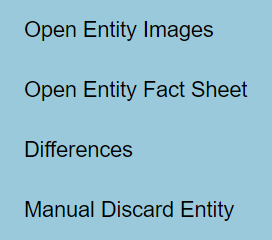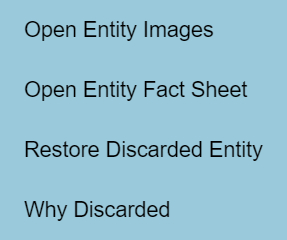Right clicking on an Entity row within the Entities Remaining or Discarded panel will open a context pop-up menu. The options available depend on the Entity clicked on.
Open Entity Images (available in Remaining and Discarded panels)
Opens the images associated with the Entity in the Lucid Player’s image gallery viewer. See the Multimedia in the Lucid Player for more information.
Open Entity Fact Sheet (available in Remaining and Discarded panels)
Opens the fact sheet associated with the Entity in a new tab of your web browser. See the Multimedia in the Lucid Player for more information.
Differences (available in Remaining panel only)
Opens the Differences dialog to compare the Entities in the Remaining panel.
Manual Discard Entity (available in Remaining panel only)
Discards the selected Entity to the Discarded Panel. A Manually Discarded Entity will be highlighted by it’s red text color.
Restore Discarded Entity (available in Discarded panel only)
Restores a Manually Discarded Entity back to the Entities Remaining panel, if it hasn’t been also discarded by the current Feature selections.
Why Discarded (available in Discarded panel only)
Opens the Why Discarded dialog, which shows why the selected Entity was discarded. I.e. Which Feature(s) didn’t match for the selected Entity.