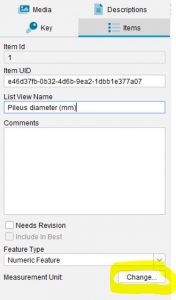
Numeric features that represent a measurement (such as Antenna length) should have a specified measurement unit (e.g. cm).
Measurement units are set using the Measurement Unit dialog. This is accessed by clicking on the Change… button on the Items panel.
To specify an SI measurement unit, select a base unit and (if appropriate) a default prefix from the drop-down boxes. For example, to specify a unit of centimetres (cm), choose m (metres) as the base unit and c (centi) as the default prefix.
The possible base units values are:
- none
- m (metre)
- m2 (square metre)
- m3 (cubic metre)
- l (litre)
- °C (degrees Celsius)
- ° (degrees planar)
- other (user specified unit – string)
The possible unit prefixes are:
- none
- k (kilo)
- h (hecto)
- da (deca)
- d (deci)
- c (centi)
- m (milli)
- µ (micro)
To specify a non-SI unit (e.g. inches), type the name of the unit into the Base Unit box.
When scoring numeric features, the Numerics dialog box displays the default unit (a concatenation of the prefix and base unit). Clicking on the Units value will allow you to choose alternate units (based on the same base) from a dropdown box. For example, if the default measurement unit is cm, you may enter values for different taxa in cm, mm, dm etc. Lucid will automatically convert all measures to the default unit for storage.
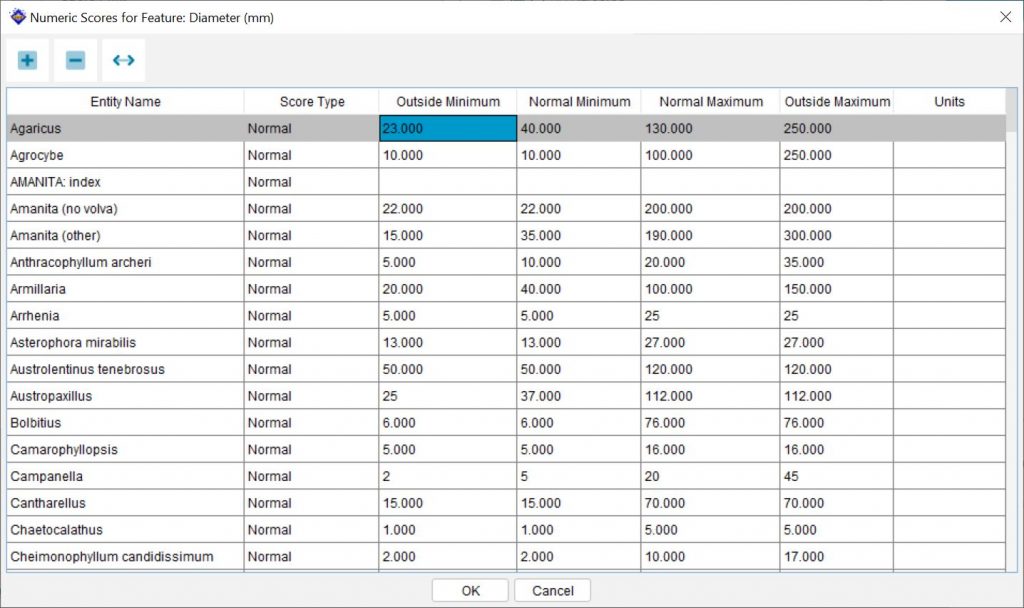
Note
When using non-SI base units, alternate unit prefixes (e.g. milli-inch, kilo-inch etc) may be chosen in the Numeric Scores dialog. This should not be done, as non-SI units are not automatically converted to the default unit for storage.
No prefixes are available if the base unit chosen is °, °C or (none).

