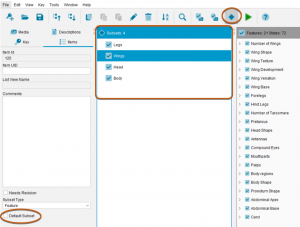About subsets
Subsets of items provide a way for users to organise and arrange the features and entities in the key.
A subset is a named collection of features or entities. For example, a key to fungi may have feature sets named Macroscopic Features, Microscopic Features and Chemical Features. A user of the key who wishes to use only macroscopic features (perhaps because the user does not have a microscope or access to chemical analysis facilities) will choose the Macroscopic Features subset, and only macroscopic features will be displayed in Features Available. Similarly, the key may have entity sets named Common Fungi and Rare Fungi. A user of the key may wish to use the Common Fungi subset to remove all rare fungi from the key.
Subsets can also be used in the deployment of the key to create a key that only contains those items found in the subsets selected. That is you can create sub keys from the selection of the feature and entity subsets. See the Key Deployment help topic for more information.
In Lucid Version 2, Subsets were called Sets, and many Lucid2 keys use sets to arrange features into morphological categories. For example, a key to plants may include the sets Leaves, Flowers, Fruits etc. In a Lucid v4 key another way of arranging Features and Entities is provided by the hierarchy of items in the Features and Entities trees. However, feature subsets are still needed in order to reduce the key to one or more subsets of features, especially when using the key in List View and when using Best.
How to create subsets
Subsets are created and managed using the Subsets panel. Once a subset has been created, items are assigned to the subset by “scoring” them for a given subset, equivalent to scoring features and items.
To open the Subsets panel, click the Subsets button on the toolbar.
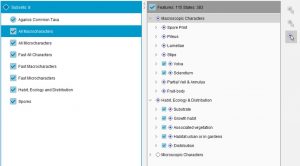
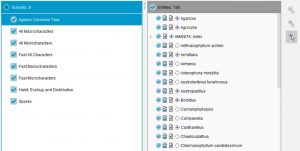
To add a Subset right click within the Subsets panel and select either the Add…Feature subset or Entity subset from the context pop-up menu.
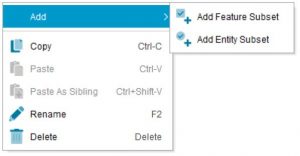
How to score subsets
Score subsets by clicking the Score Subset ![]() button on the score toolbar, then selecting a subset in the Subsets panel. If the selected subset is a Features subset, round subset score boxes will appear against features in the Features panel; if the selected subset is an Entities subset, round subset score boxes will appear against entities in the Entities panel. Add an item to a subset by clicking on its score box.
button on the score toolbar, then selecting a subset in the Subsets panel. If the selected subset is a Features subset, round subset score boxes will appear against features in the Features panel; if the selected subset is an Entities subset, round subset score boxes will appear against entities in the Entities panel. Add an item to a subset by clicking on its score box.
Tip
When scoring subsets in feature or entity trees, holding down the Control key while clicking on a subset score box will cause all children of the scored item to be also included in the subset. If an item is included in the subset its parent (and other ancestors) must be included in the subset also.
Setting default subsets
Subsets can be set as default features and/or entities when the key is opened in the Lucid Player. To have a subset used by default select the Items tab and select the Default Subset check box.Note
Subsets panel needs to be visible before the Default Subset check box is visible in the Items tab.