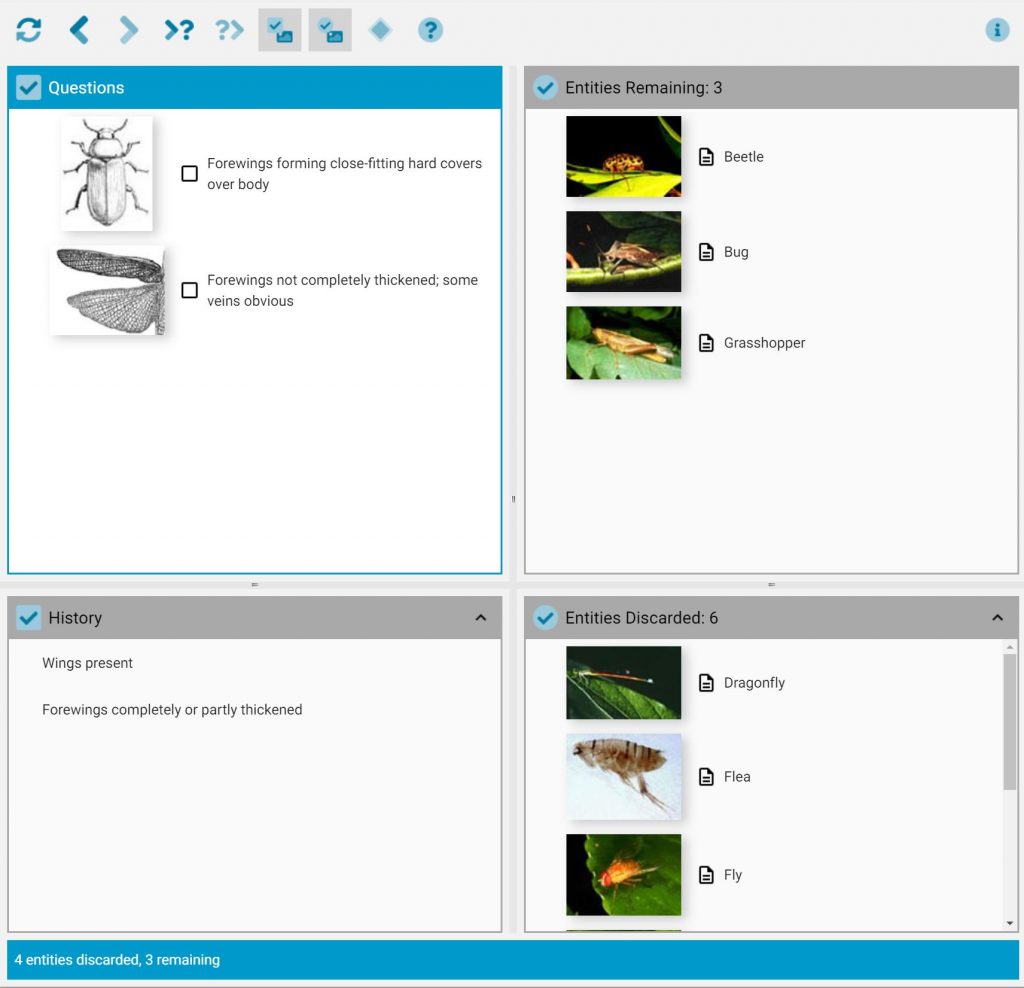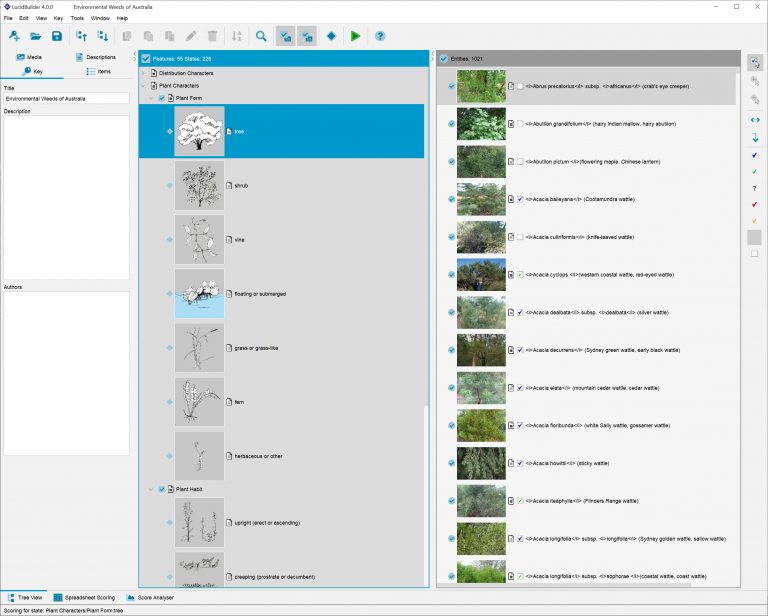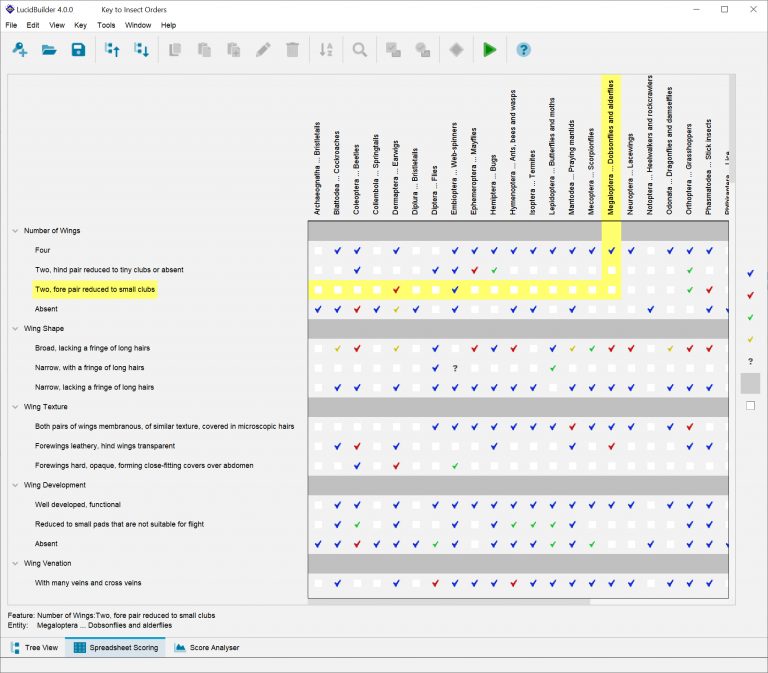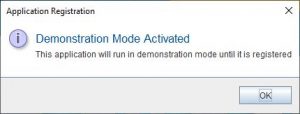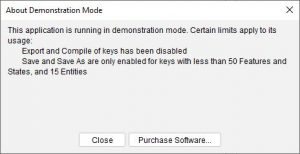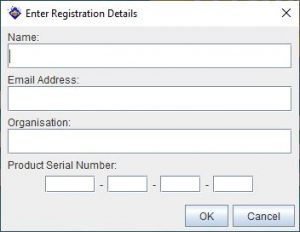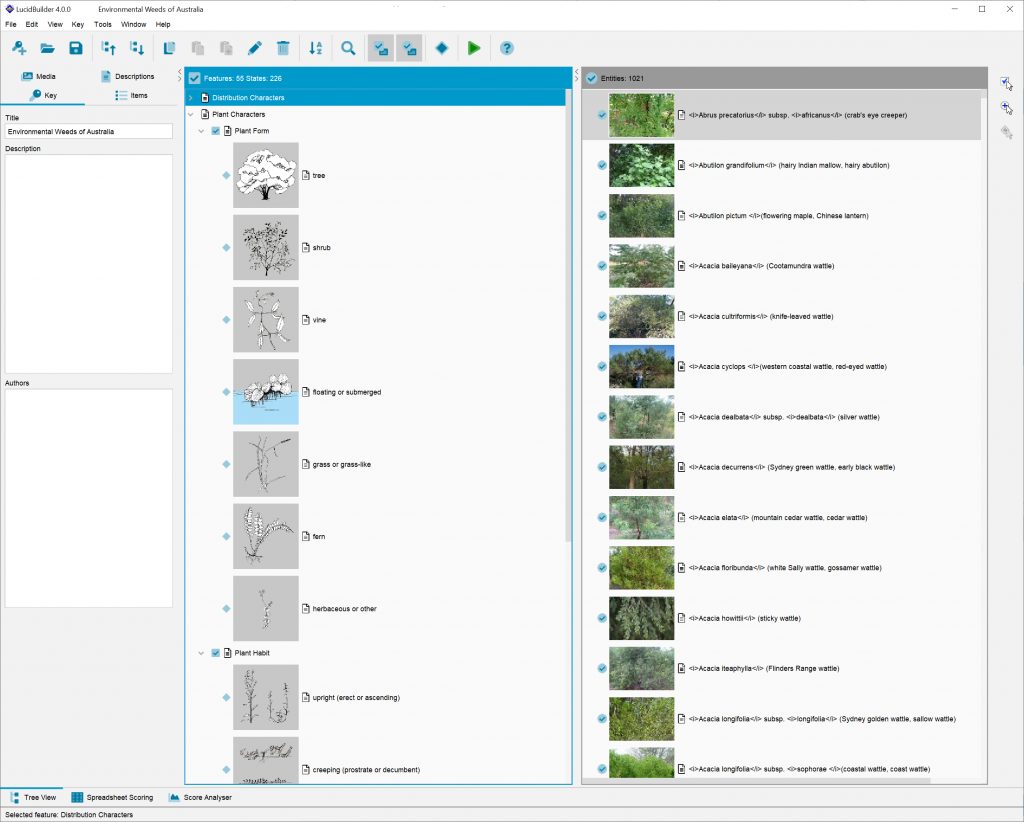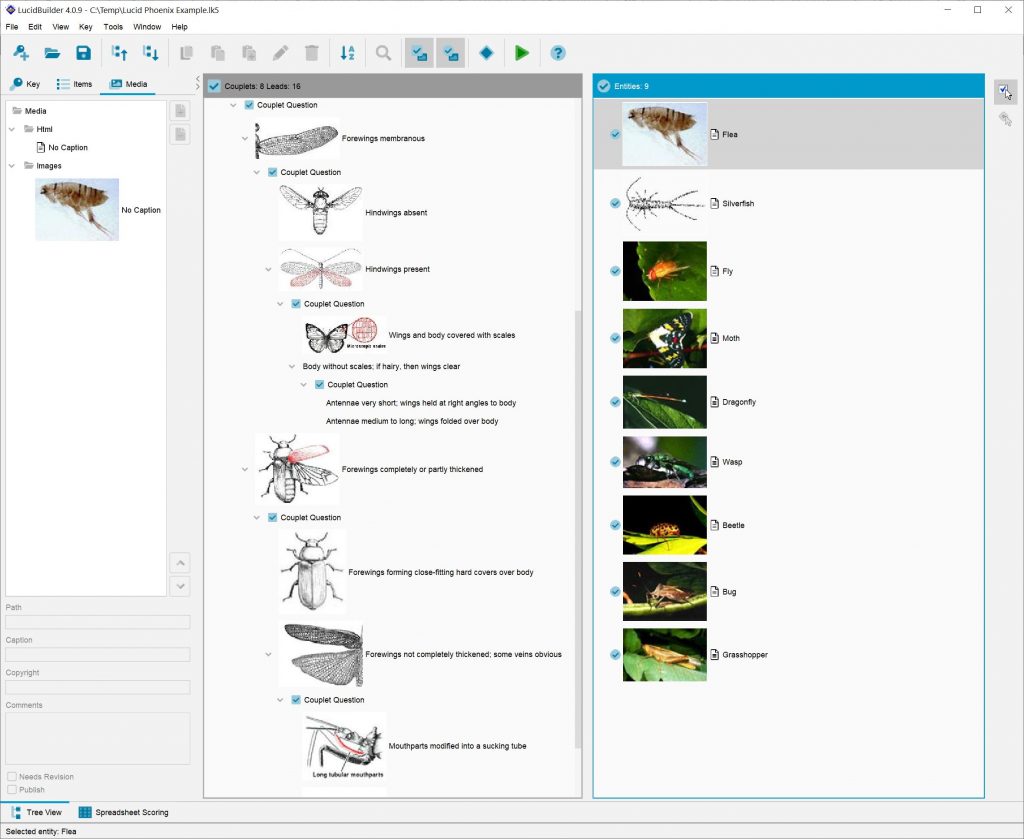The Lucid Player provides the end user the interface for interacting with an identification key created in the Lucid Builder. The Lucid Player supports loading both matrix (random access) and dichotomous keys.
The Lucid Player comprises a main window presenting to the user four lists regardless of the type of key loaded:
Top left window
Matrix key:
Features Available – lists all features and their states that may be used to describe the specimen to be identified
Dichotomous key:
Questions (couplets) Available – holds the questions that need to be addressed at each step (branch point) of the key.
Left bottom window
Matrix key:
Features Chosen – displays features that have been chosen.
Dichotomous key:
History – displays a list of questions that have been answered.
Top right window
Matrix & Dichotomous key:
Entities Remaining – lists all entities in the key that still remain as possible identifications of the specimen being investigated, given the features/questions that have been chosen.
Bottom right window
Matrix & Dichotomous key:
Entities Discarded – lists all entities in the key that have been excluded as a result of the chosen features or answered questions.
—
When a key is first started, Features Chosen/History and Entities Discarded are empty. A user chooses states of features or answers questions by ticking their check-boxes. In response, the Player progressively removes from Entities Remaining those entities that do not match the chosen states/questions.
By choosing more and more features or questions, the list in Entities Remaining will be gradually reduced until, perhaps, a single entity remains – the specimen has been identified.
In addition to the basic lists of features and entities, a well-designed Lucid key also provides help to users through pictures and web pages illustrating and explaining features and their states, pages with extra information on the entities in the key, feature and entity subsets and dependencies to help organise and streamline the lists.
Please see the Lucid Player Help for more information.