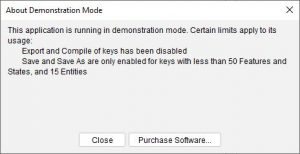Thank you for purchasing Lucid4. You will need to complete the activation process in order to unlock the software from demonstration (trial) mode. The process for doing this is detailed below.
The activation process will lock your copy of Lucid4 to the specific computer on which you have installed it. Please submit a support ticket if you need to transfer your licence to another computer. Or request the licence transfer via https://activation.lucidcentral.org.
Step 1 – Installing Lucid4
When you open the Lucid4 Builder, you will be given the option to register the software now or later.

If you choose to register later, you can use the Lucid4 Builder in Demonstration Mode only. In this mode certain features of the Builder (e.g. Save, Save As and Export) will be disabled if the key exceeds 50 features and 15 entities.
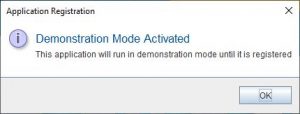
Lucid Builder About Demonstration Mode dialog.
If you choose to register now, please note that you must be able to connect to the Internet and have a valid email account in order to complete the registration process.
Step 2 – Registering your copy
To register Lucid4, click the Register button. You will be asked to enter your name, and the email address used when purchasing the software, and the serial number you were emailed after purchase.
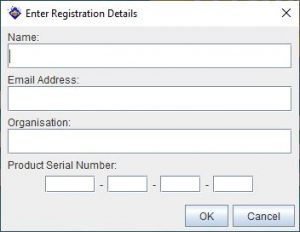
Step 3 – Getting your activation code from Lucidcentral.org
Once you have entered the required registration details, if there is an internet connection present the Lucid Builder will attempt to automatically activate your licence over the network.
If the activation fails due to licensing or input errors, a message will be displayed describing the error and the Lucid Builder will enter demonstration mode. Otherwise the Builder will report the activation process was successful and open without restrictions.
If the activation fails due to network connection or general errors a dialog will be displayed with the reason the activation attempt failed. If needed, the activation process can be completed manually by using your Lucidcentral.org account and logging into https://activations.lucidcentral.org. Once logged in use the left hand menu to select the Manual Activation option (https://activation.lucidcentral.org/activation/manual) , paste your registration code found in the LucidBuilder4.registration file located in the C:\Users\<your username>\.lucid folder. If you have a valid licence and an available licence seat you will be sent the activation code.
Activation Notes for Network Administrators
To make the activation process more flexible for computers that are centrally administered and have restricted privileges for non-administrators, the default location for storing the activation files is the user”s default home folder, where a “.lucid” folder will be created.
For example:
In the Windows 10 operating system, the activation files will be stored at:
C:\Users\<your username>\.lucid.
If desired, registration and activation files can also be placed into the Lucid installation folder. This will allow more than one user to use Lucid on the same computer. Alternatively, you may copy the “.lucid” folder into other users” home folders.