Items in the Features and Entities trees may be deleted at any stage by selecting the item and pressing the Delete key, using the Delete button on the toolbar or choosing Delete from the Edit menu.
If the Builder Preferences option Prompt for confirmation during tree delete operations is checked, a Confirm Delete dialog will appear, to confirm that the operation should go ahead.
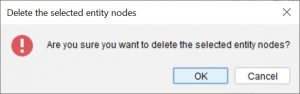
If Prompt for confirmation during tree delete operations is unchecked, the item will be deleted immediately without confirmation.
The selected item will be deleted from the key.
Tip
This operation can be undone via the undo operation (ctrl + z).
Warning
If an item to be deleted has children, all descendents will be deleted along with the selected item.
You may also delete several items at a time, by selecting multiple items before choosing Delete:
- To select a contiguous range of items, select the first item then hold down the Shift key and select the last item in the range.
- To select a non-contiguous range of items, hold down the Control key while selecting each item.

