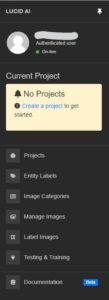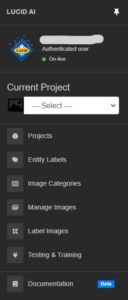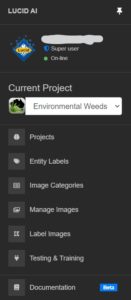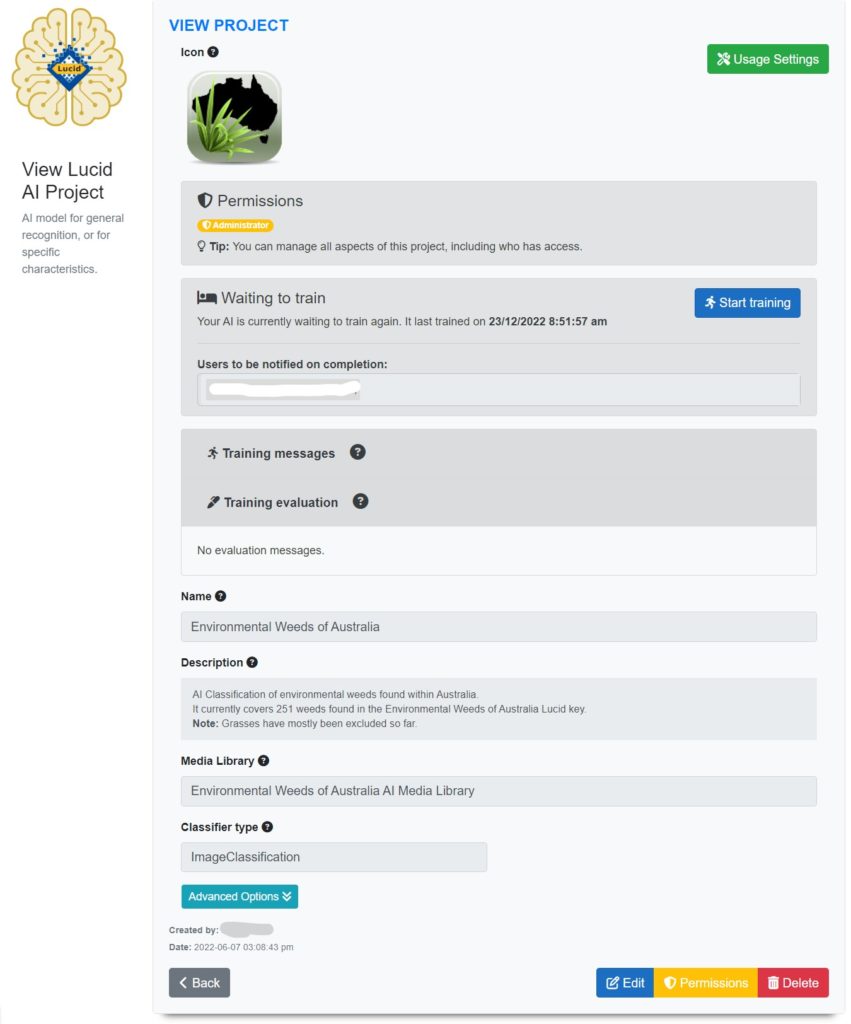
The project view page gives you several pieces of additional information and options regarding your AI.
Permissions
Your permissions for the project is shown. Not all users have access to the over arching permissions page (project administrators only).
AI Status
Indicates if the AI is currently training or waiting to train again along with the last time it completed a training session and users who are to be notified on training completion.
Training messages
Any messages regarding your AI’s last training session can be accessed here.
Training evaluation
If evaluation was selected as part of the last AI training session, a breakdown of its performance statistics will be available here.
Usage Settings
If the AI has successfully completed at least one training session the ‘Usage Settings’ button will become available.
Usage settings enable you to to define how the AI is accessed, usage instructions and data collection options amongst other settings. Please see the Usage Settings help section for additional details.