JPEG, GIF or PNG images may be attached to any Feature or Entity. If an image is selected outside the scope of the keys Media folder, a copy of the selected file will be made to the key’s Images folder. Images are copied to the Keys Image folder (or sub folder) so that all images are accessible when compiling the key, even if the original images have been moved or are on an inaccessible drive.
To attach an image to an item (Feature or Entity), first select the appropriate item. Right-click the Images folder in the Media panel or click the Attach Media button. To attach a local image file, choose the Attach Image File menu option and choose the file using the Open File dialog box that appears.
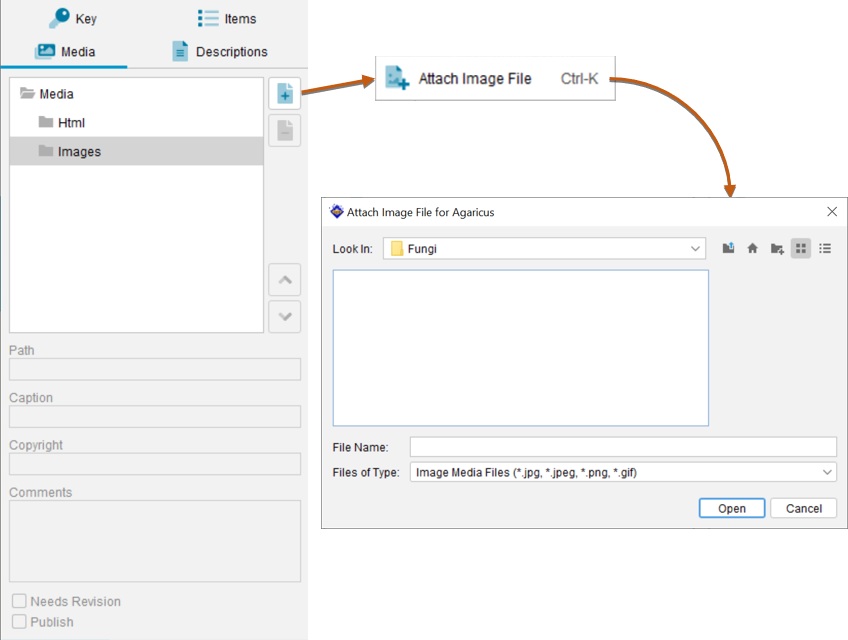
Note
When attaching local image files to your key, remember that a copy of the original file is created in the key’s Images directory. Editing the original file will have no effect on the key. You may edit the copy of the image in the Images directory using third-party image manipulation software.

