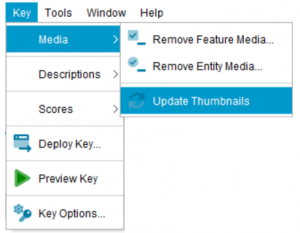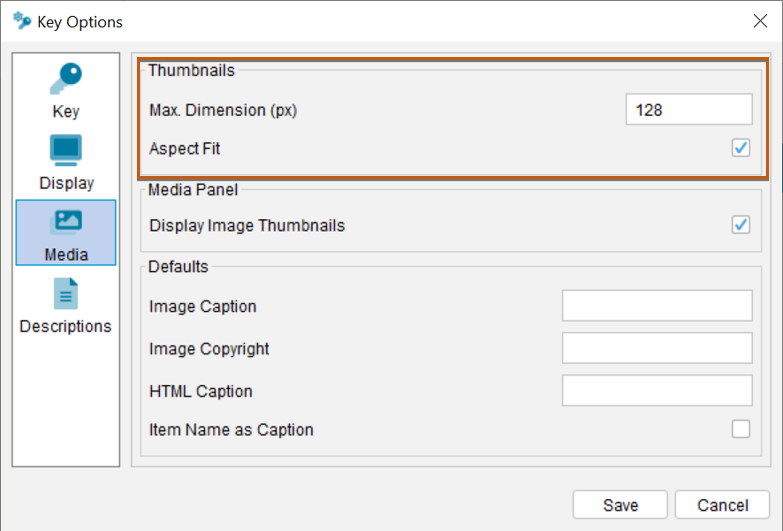
When you attach an image to an item (Feature or Entity), the Lucid Builder will create a thumbnail image from the original, and store it in a Thumbs directory in the key’s folder with the same file name. Thumbnails are used for displaying the images in the Player’s Features and Images panels.
By default, thumbnail images are created with a maximum dimension (height or width) of 128 pixels, with the aspect ratio of the original image preserved by default. You may choose to set the thumbnail images to a size other than default maximum pixels by selecting from the menu Key…Key Options, then select the media icon. Within the Media options enter your preferred maximum thumbnail dimension in pixels. The Builder will then offer to automatically recreate any existing thumbnails. A warning will be given prior to this action occurring due to the amount of time potentially required to complete this operation in large keys with many image attachments. Alternatively, you can manually trigger the recreation of the keys thumbnails, via the main menu option ‘Key…Media…Update Thumbnails’.
In some cases, you may find it useful to create your own thumbnails instead of using the thumbnails generated automatically by Lucid. Remember to size the thumbnails to the dimensions specified in the Options dialog.