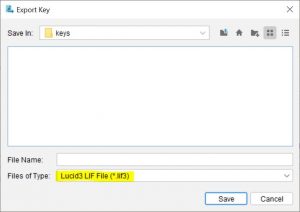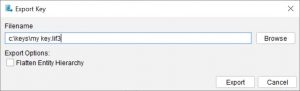Applies to Matrix key projects
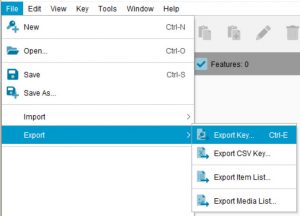
To create an XML Dataset, choose Export Key from the File menu, click the browse button in the Export Key dialog, then within the File Export dialog provide a file name, select the XML dataset file type and then click save. Finally click the export button in the Export Key dialog to complete the export.
Step 1.
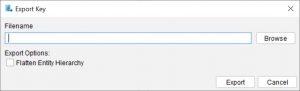
Step 2.
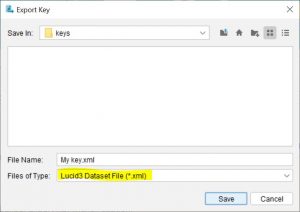
Step 3.
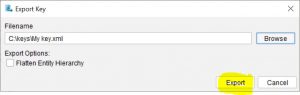
Note
The XML dataset file does not contain the key’s media, only references to where the media can be found. Therefore if you need to transfer a XML dataset file to another computer you should also copy the key's media directories.