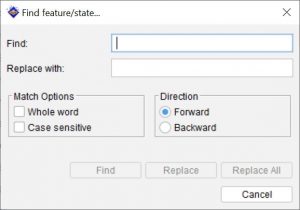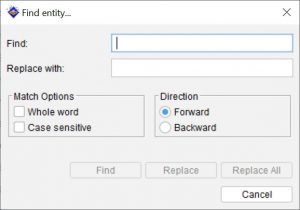To search for a feature or state, activate the Features panel by clicking within it, then choose Find feature/state from the main menu.
To search for an entity, activate the Entities panel by clicking within it, then choose Find entity.
In the Find dialog, type the text to search for in the Find text box. Set the direction of the search using the Forward or Backward radio button options to specify a direction to search from the currently selected item.
The Match Options allow for a case sensitive search and/or to only match on whole words.
To replace existing text enter the find text along with the replacement text in the Replace With text box. Then to selectively replace text use the Find button followed by the Replace button. Alternatively use the Replace All button to replace every instance found of the Find What text.
Tip
The Find function can also be invoked using the keyboard shortcut Ctrl+F or the Find button on the main button bar.